Character Map (Windows)
This article needs additional citations for verification. (January 2015) |
 | |
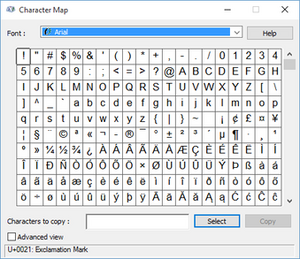 | |
| Other names | charmap.exe |
|---|---|
| Developer(s) | Microsoft |
| Operating system | Windows NT 3.1 Windows NT 3.5 Windows NT 3.51 Windows NT 4.0 Windows 2000 Windows XP Windows Vista Windows 7 Windows 8 Windows 8.1 Windows 10 Windows 11 |
| Platform | IA-32, and ARM (and historically DEC Alpha, Itanium, MIPS, and PowerPC) |
| Type | Character map |
Character Map is a utility included with Microsoft Windows operating systems and is used to view the characters in any installed font, to check what keyboard input (Alt code) is used to enter those characters, and to copy characters to the clipboard in lieu of typing them.[1] Other operating systems have similar functionality, e.g. Apple MacOS Character Viewer (formerly Character Palette).[2]
Overview[]
The tool is usually useful for entering special characters.[1] It can be opened via the command-line interface or Run command dialog using the 'charmap' command.
The Advanced view check box can be used to inspect the character sets in a font according to different encodings (code pages), including Unicode code ranges, to locate particular characters by their Unicode code point and to search for characters by their Unicode name. For Unicode fonts, the characters can be grouped by their Unicode subrange. Although the Unicode standard already extends character field to plane 16 and many codepoints of plane 1 are assigned with characters, this tool still only supports code points on plane 0 (between U+0000 and U+FFFF). Additionally, it does not display certain characters in that range for reasons unexplained.
With all versions of Windows the utility can be started by entering charmap in the Start / Run dialog box.
On Windows 2000, Windows XP, Windows Vista, and Windows 7, the utility is in All Programs → Accessories → System Tools → Character Map in the Start Menu. On Windows 10, the utility is in the Windows Accessories folder in the Start Menu. Beginning with Windows Vista, the user can also type the name of the utility in the Start Menu search box/Cortana.[3]
A secondary character map program is accessible in a text field on Windows 10 computers, using the keyboard shortcut ⊞ Win+., or the